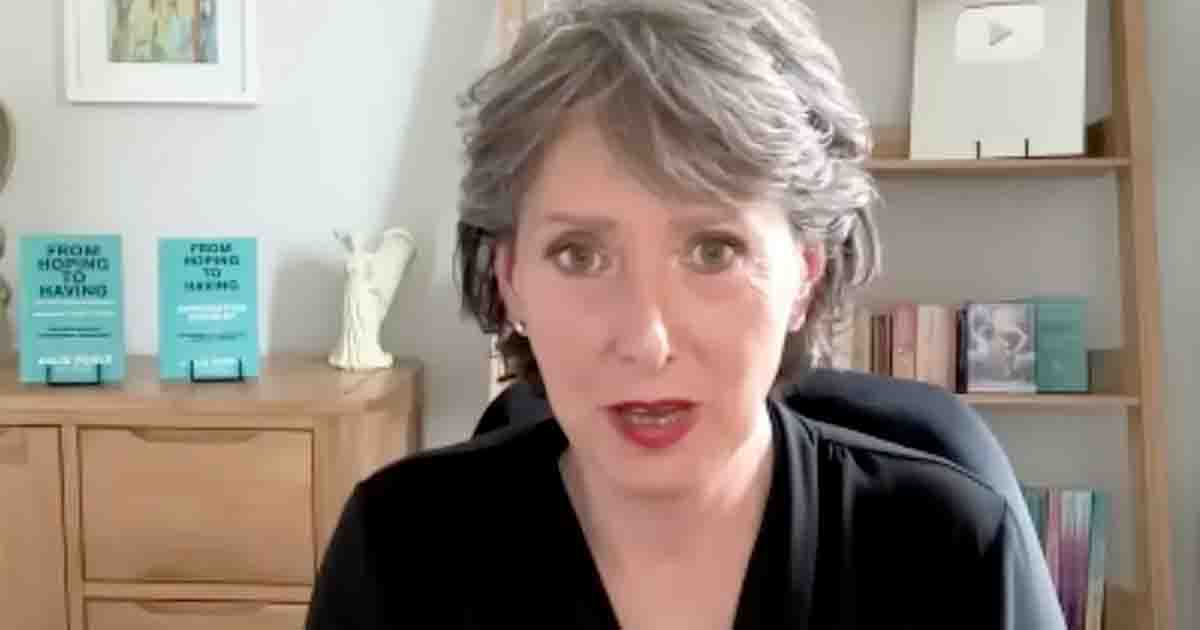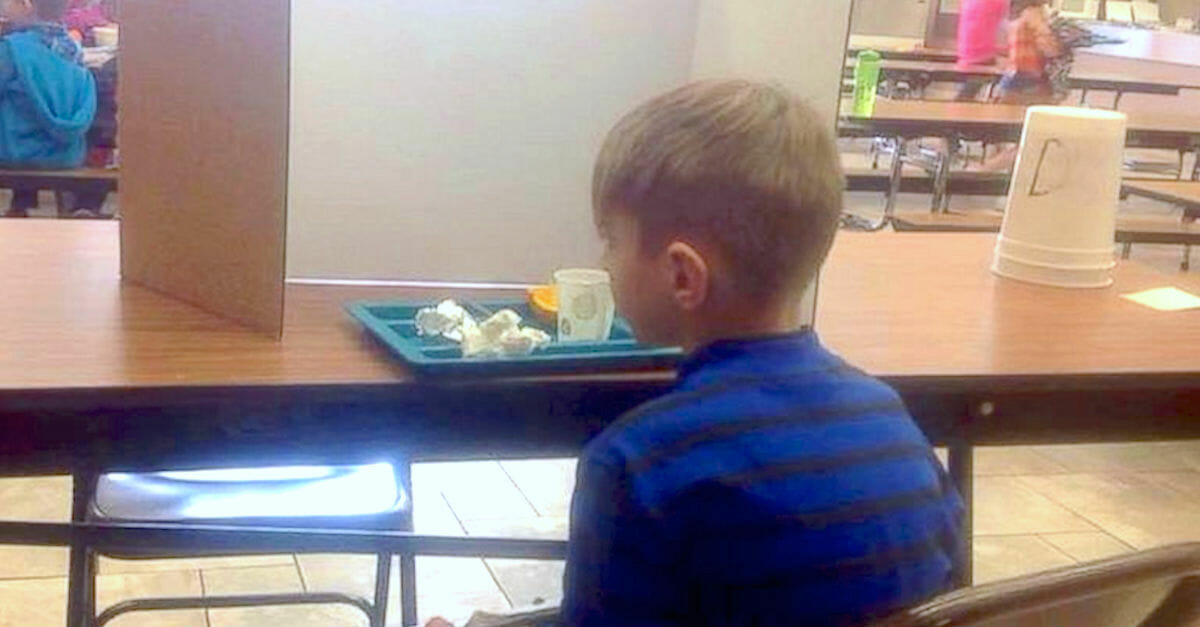Amazing phone secrets you may still haven’t discovered
Unlock these hidden tricks and make the most out of your smartphone experience
Smartphones are powerful tools packed with features that many users never fully explore. Beyond the common functions we use daily, there are hidden tricks and tools that can make life easier and more efficient. Whether you’re using an iPhone, an Android, or a Samsung Galaxy device, there are special features designed to save time and improve your experience.
Here are 10 lesser-known functions on your phone that you might want to try out.
1. iPhone’s Back Tap Shortcut
Did you know your iPhone can do more than you think with just a tap? The “Back Tap” feature allows you to set up actions by double-tapping or triple-tapping the back of your phone. Want to take a quick screenshot or turn on your flashlight? Just tap the back! To enable this feature, go to Settings > Accessibility > Touch > Back Tap and pick the actions you want.
Engage with us: Have you tried the Back Tap feature before? Share your experience or thoughts in the comments!
2. Android’s Split Screen Multitasking
Multitasking on Android is made easy with the Split Screen function. This allows you to use two apps at the same time, perfect for when you want to browse the web while taking notes. To start, open your app drawer, pick an app, and select the “Split Screen” option. While not all apps support this, it’s a real game-changer for those that do.
You may also like:
Can you spot the big dog hiding in this kitchen?
3. Samsung Galaxy’s Secure Folder
For Samsung Galaxy users, the Secure Folder is like having a personal safe on your device. Store your private photos, files, and apps with an extra layer of protection, requiring a password, PIN, or even biometric login. This is ideal for keeping sensitive information secure.
4. Document Scanner in iPhone’s Notes App
Instead of downloading another app, your iPhone can scan documents directly from the Notes app. Open a note, tap the camera icon, and select “Scan Documents.” This feature provides great quality and is perfect for students, professionals, or anyone needing a quick scan.
5. Hidden System UI Tuner on Android
Many Android users are unaware of the System UI Tuner, a hidden setting that lets you customize how your phone’s interface looks and works. Hold down the gear icon in the quick settings menu for a few seconds to unlock this feature. It gives you more control over your status bar and quick settings.
Fact-checking tip: This feature may not be available on all Android models or versions. Check your device to see if it’s supported.
6. Samsung’s One-Handed Mode
Large phones can be tricky to handle, especially on the go. Samsung’s One-Handed Mode solves this by shrinking the screen so you can navigate more easily with one hand. Just swipe diagonally from the bottom corner, and you’re set.
7. iPhone’s Sound Recognition
Apple’s Sound Recognition is a great tool hidden in accessibility settings. It alerts you when it hears certain sounds, such as doorbells, alarms, or a baby crying. This feature is particularly helpful for people who are hard of hearing.
8. Screen Pinning on Android
If you need to lend your phone to someone but don’t want them browsing through your private apps, use the Screen Pinning feature. It locks the phone to one app until you unlock it with your passcode. Enable this by going to Settings > Security > Advanced > Screen Pinning.
9. Edge Panel on Samsung Galaxy
Samsung’s Edge Panel is a handy shortcut menu that appears when you swipe from the side of the screen. You can customize it to hold your most-used apps, contacts, and even quick tools like a compass or calculator.
10. iPhone’s Hidden Trackpad
Navigating through text can be tricky, but iPhone has a hidden trackpad to make it easier. Press and hold the space bar, and the keyboard will turn into a trackpad, allowing you to move the cursor with ease. This is a big help when editing documents or messages.
These are just some of the hidden gems found in today’s smartphones. Taking the time to discover and use these features can make your daily phone use smoother and more efficient.
Have you used any of these features before, or do you have any other smartphone tricks to share? Let us know in the comments below!